If a member of your organization has left or should no longer use the interface, you can either deactivate or delete their account.
To do so, your own user must possess the Admin scope, as well as rights to read and manage user.
If that is the case, click on the Admin icon, and go to Manager users.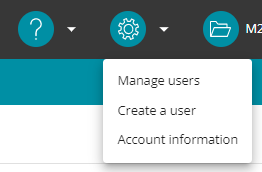
You now have 2 choices:
– Deactivating the account
The account will still exist, but the user will not be able to access the interface until you reactivate the account
To do so, find the user in the list, and click on the “activate/deactivate” icon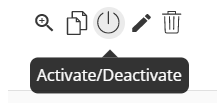
A confirmation pop up will appear, click on Confirm to finalize the action. 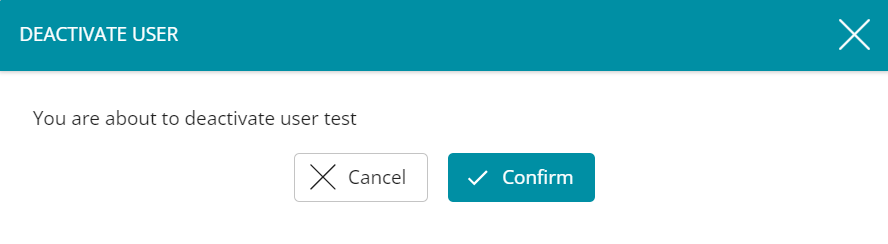
– Deleting the account
Note: The account will be completely deleted. If you wish to give the user access again, you will need to create a new user account.
To delete the user, find them in the list, and click on the “delete” icon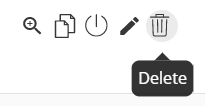
A confirmation pop up will appear, click on Confirm to finalize the action. 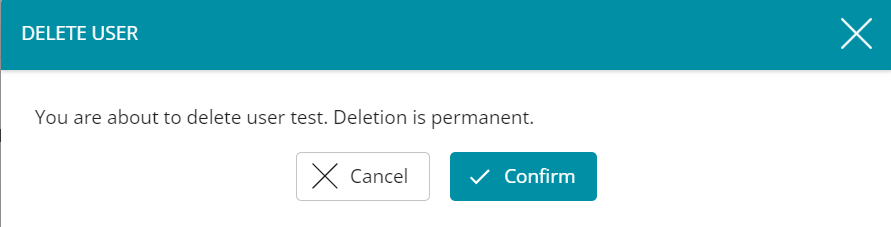
Deactivating or deleting user accounts
Can't find your answer?