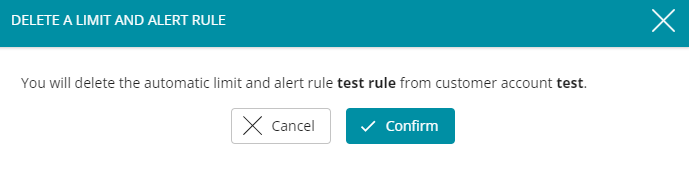High Usage and Subscriber protection
This article explains how to manage rules created in our automation rules menu.
You can also refer to the following articles for details on how to
– create a rule
– understand the details of the alert emails and report files
To manage and modify rules, go to Tracking & Reports > Set automation rules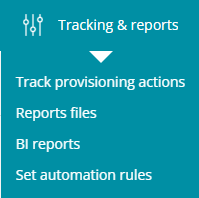
Use the quick access buttons next to the rule to consult, edit, clone, or delete the rule
Edit mode
All the settings of a rule can be modified in the edit mode (rule name, limits, actions…).
Click on the pen icon, and you’ll be able to change any aspect of a rule.
The Edit mode also gives you the possibility to deactivate a rule.
Clone rule
If you need to create a new rule that is very similar to an existing one (different email, different usage limit….), you have the possibility to clone the rule and use it as basis for a new one.
The new clone will be named CLONE – (name of the cloned rule), and you can enter the new name immediately.
Delete rule
You can delete a rule any time.