SIM Management
Bulk actions are accessible from the All Assets menu if you have the relevant user rights:
The following types of actions can be performed in bulk:
– SIM activations – please check the specific article on bulk activations for more details
– Any change of status of the SIM cards: activation, suspension, termination (and including statuses linked to options such as Test Mode & Standby Mode)
– Service Profile changes: migrating SIMs from one Service Profile to another
– Group change: Adding/removing the SIM cards to a group
Important: for Service Profile & Group changes, you can only migrate SIM cards to an existing group or Service Profile. So, if you plan to migrate your SIM to a new profile or group, make sure to create it before starting the bulk action
Here is the full list of actions (some may not be relevant to your account as they are linked to options) that can be performed in addition to activations: 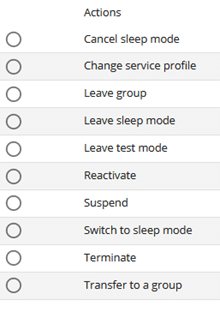
Once you have selected an action, our Step-by-step menu will guide you through the specific steps corresponding to the action.
You will only be able to proceed to the next step if you have selected the compulsory information.
Some actions may have only 1 step, others up to 5 or 6, and certain steps are optional.
If one or a few steps are optional, the final action button will become blue, and clickable once you have completed the mandatory steps
In the example of a suspension, the last step, which is adding a group and a reference to your SIMs is Here is an example of suspension. The “suspend” button becomes clickable as soon as at least 1 SIM is selected: