Getting Started
This page contains a quick start guide with the minimum necessary steps to activate your first SIMs on the Ubigi for Business offer.
We have a full User Guide for Ubigi for Business fleet administrators. If you have not receive it, please ask your account manager!
In this Quick Start Guide you will learn:
1) What are the SIM statuses and the SIM’s lifecycle
2) What are Service Profiles
3) How to create your first Service Profile
4) How to activate your first SIMs, unitarily or in bulk
5) How to add bundles on SIMs in the Ubigi bundle pricing model

A Service Profile is a configuration that will be applied to your SIMs to:
– Define the Service Pack & Rate Plan to be used
– Allow or deny certain types of usages, select services…and in Ubigi for Business, this is where you will select the Pricing Model for the SIM
– Set usage limits & decide what should happen if they’re reached
To activate a SIM card in the interface, you must select a Service Profile – but you can change the Profile during the SIM’s lifecycle.
All you must know regarding the modification Service Profiles, Rate plans or options:
• You can change the connectivity services of the Service Profile anytime, and it will apply to all the SIMs using this profile (ie: allow or bar SMS… )
• The rate plan and Service Pack of a Service Profile cannot be changed. If you want to change the rate plan or Service Pack of your SIM, you must apply another Service Profile
• When switching a SIM card to a Service Profile with a different Rate Plan, the connectivity settings and options of the new Profile will be applied immediately (ie data enabled, SMS disabled), but the rate plan change will only be effective the following month.
Go to Catalogue > Service Profile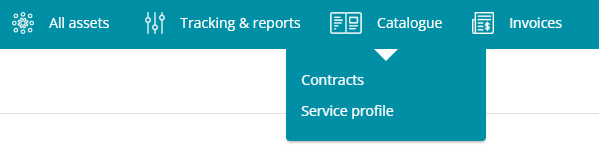
Click on the button at the top on the right “Create a profile”![]()
In the new window, to create a Service Profile, you’ll need to:
– choose a name (it has to be unique to your account)
– select the Service Pack
– select the Rate Plan
For most customers, your account probably has a single service and a single rate plan to choose from.
Once you have selected a Service pack, the options and services you can configure will be displayed below.
The options that appear are the ones that are available for your contract. Here is an example for our standard Ubigi for Business offer. 
Once you have selected the required options, click on Create.
That’s it!
Tip!
You can assign High Usage Rules to a Service Profile.
To learn how to create and set up rules, click here.
Now that you have a Service Profile, you can activate SIM cards, either unitarily, or in bulk.
Activating a Single SIM card
To be activated, a SIM card must be in available or preactivated status.
1. Go to the SIM card’s page and click on the Activate button at the top right of the screen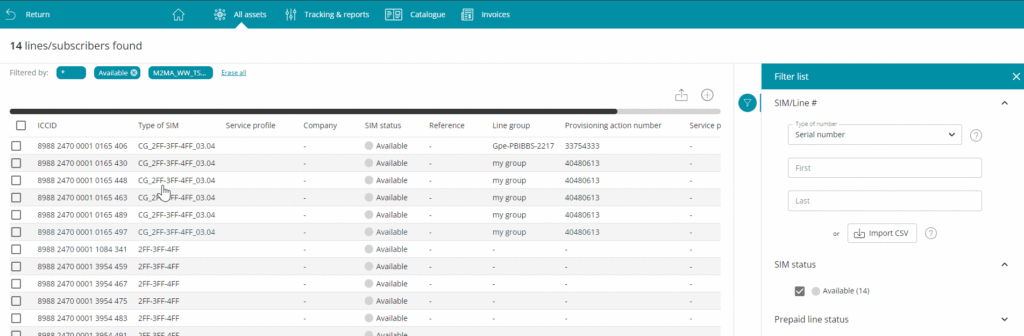
2. Select the Service Profile to apply to the SIM
3 & 4. (Optional Steps) Add a reference, line & subscriber details, and add the SIM to a group
The next steps are optional – at this point you can already activate the SIM.
But if you wish, you can go through the last steps, where you can enter a reference, add the SIM to a group, and add line details.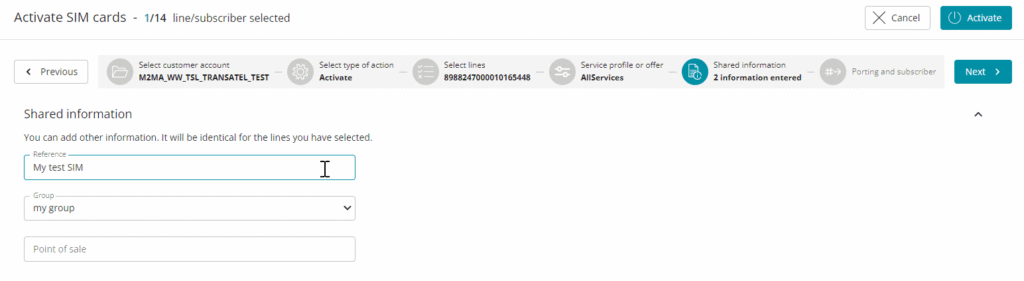
You can now launch the activation order.
SIM card activations are processed extremely quickly for IoT customers.
Activating SIMs in bulk
1. Go to All Assets > Activate in Bulk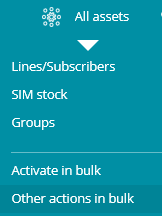
2. Select the SIMs to activate.
The list of all your SIMs in available status will be displayed.
You can use the fields of search panel to find specific SIMs, upload a list of SIMs with a CSV file, or search for SIMs with consecutive IDs with the range search.
For further details on the possibilities of the search panel, check this article.
Check the boxes of the SIM and click on next.
3. Select the Service Profile to apply to the SIM
4. (Optional Step) Add a reference, and add the SIMs to a group
This step is optional – at this point you can already launch the activation request.
But if you wish, you can go through the last steps, where you can enter a reference (the same reference will be applied to all the SIMs), add the SIMs to a group.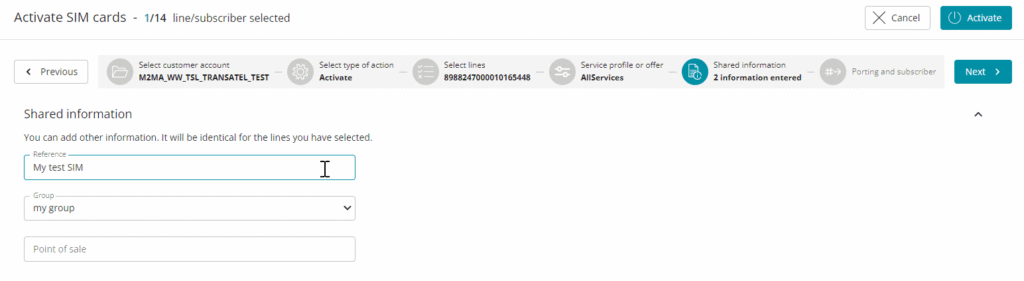
You can now launch the activation order.
SIM card activations are processed extremely quickly for IoT customers.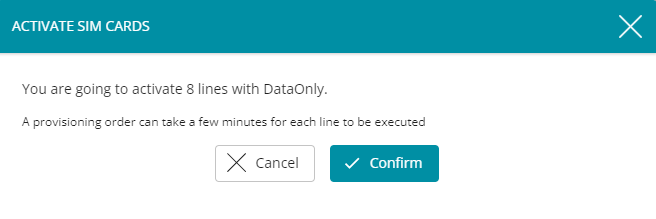
If your SIM is in pay-per-use model, that’s it, it can now use data seamlessly in all our covered destinations.
If your SIM is in bundle model, please continue to step 5 below.
To add a bundle, go to the detailed SIM view of the SIM, and go to the Plans & Options tab
You have the choice to add either a One Off bundle or a Recurring bundle.
Click on Add for the type of bundle you wish to add, and the catalogue of your offer will be displayed
Now you will have to make a few choices:
– Select “Subscribe” as OrderType (this should be selected by default)
– Select “Monthly invoice” as payment method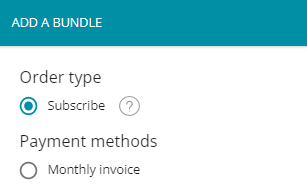
The data plan will be immediately added to the SIM, and will start when the end-user is using the SIM in destination included in the plan.
For more information on bundles:
About bundles with delayed activation
Understanding Capped bundles
Adding a capped bundle to a SIM
Managing capped bundles
Now that your first SIMs are up and running, you may want to go further.
We recommend you take a look at some of the following articles:
– how to check a SIM’s card details
– how to retrieve an eSIM’s activation code
– how to set high usales rules
– our analytics reports
– how to create additional users
– [On the Ubigi website] how to install an eSIM on an iPhone or Android device